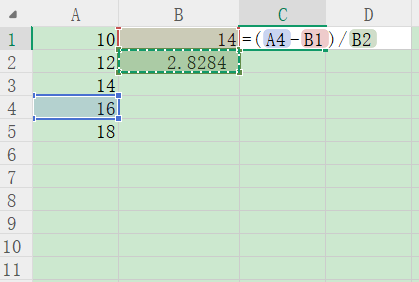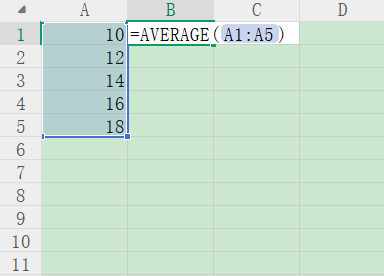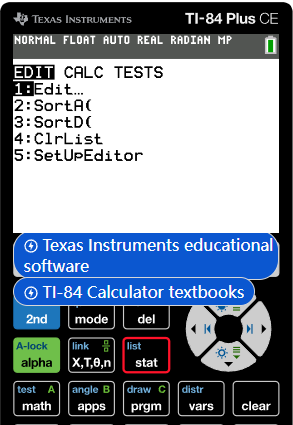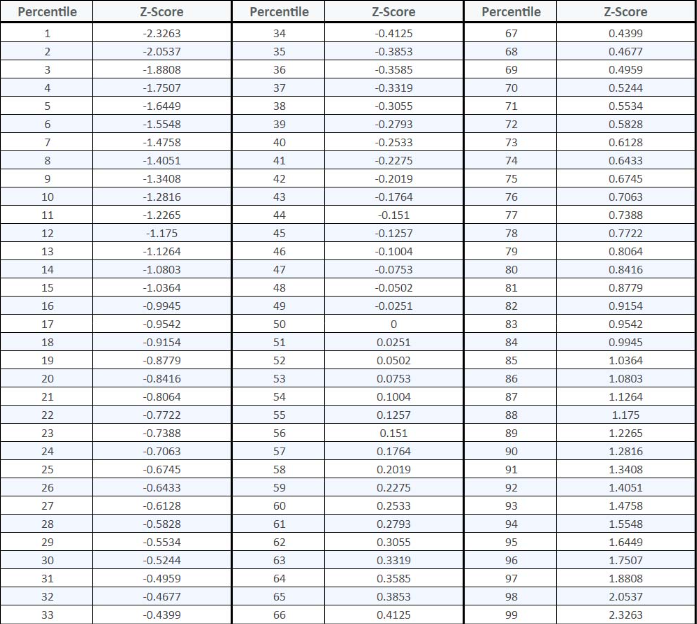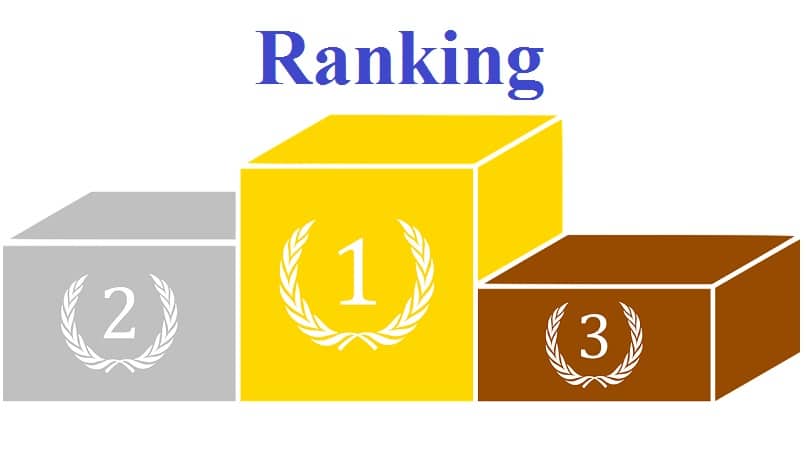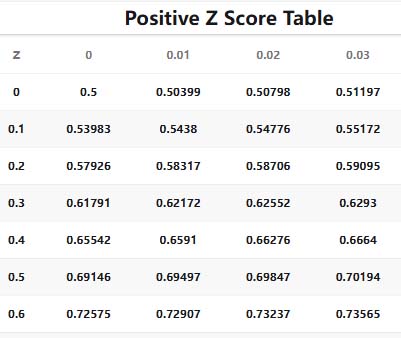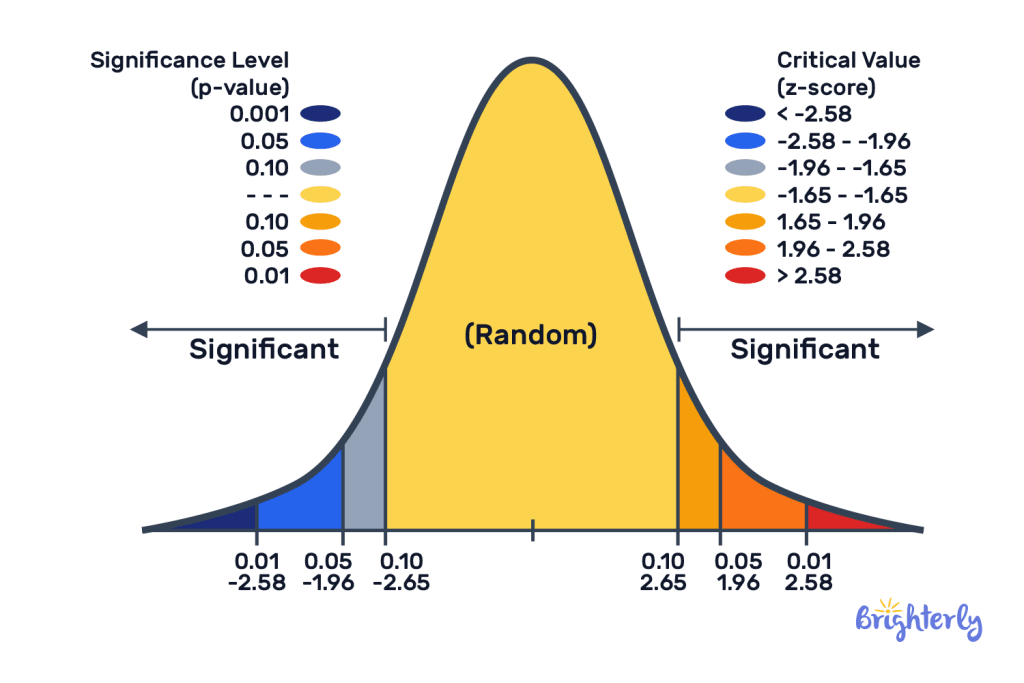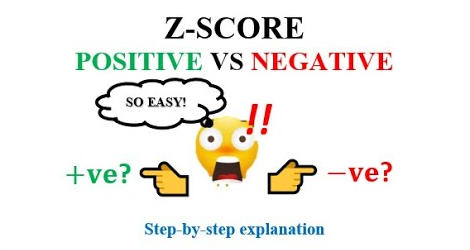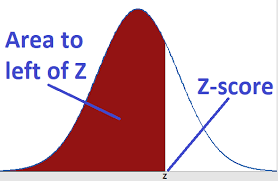In practical applications, in addition to free online calculators, using Excel and TI-84 to calculate Z scores can greatly simplify this process. The specific methods are as follows:
This article teaches you how to
calculate z score in excel
in Microsoft Excel.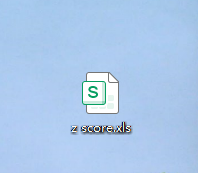
Enter your data values in a single column:
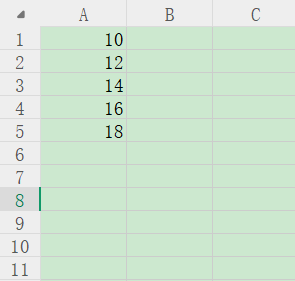
Type the formula “=AVERAGE(A1:A5)” in cell B1 and hit enter.
When you do this, Excel automatically calculate the mean of this set of data and displays the values in the cell.For this example, the numerical value in cell B1 should be 14 if you enter the formula correctly.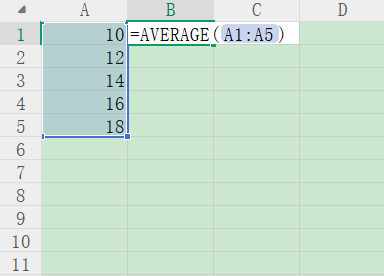
Type the formula “=STDEV.P(A1:A5)” in cell B2 and hit enter.
When you do this, Excel automatically calculate theStandard Deviation
of this set of data and displays the values in the cell.For this example, the numerical value in cell B2 should be 2.8284(round to four decimal places) if you enter the formula correctly.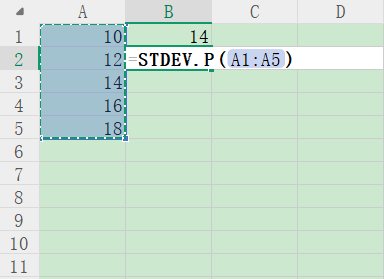
Type the formula “=(A4-B1)/A2” in cell C1 and hit enter.
When you do this, Excel automatically calculate the Z-score for x=16 and displays the values in the cell.For this example, the numerical value in cell C1 should be 0.7071(round to four decimal places) if you enter the formula correctly.